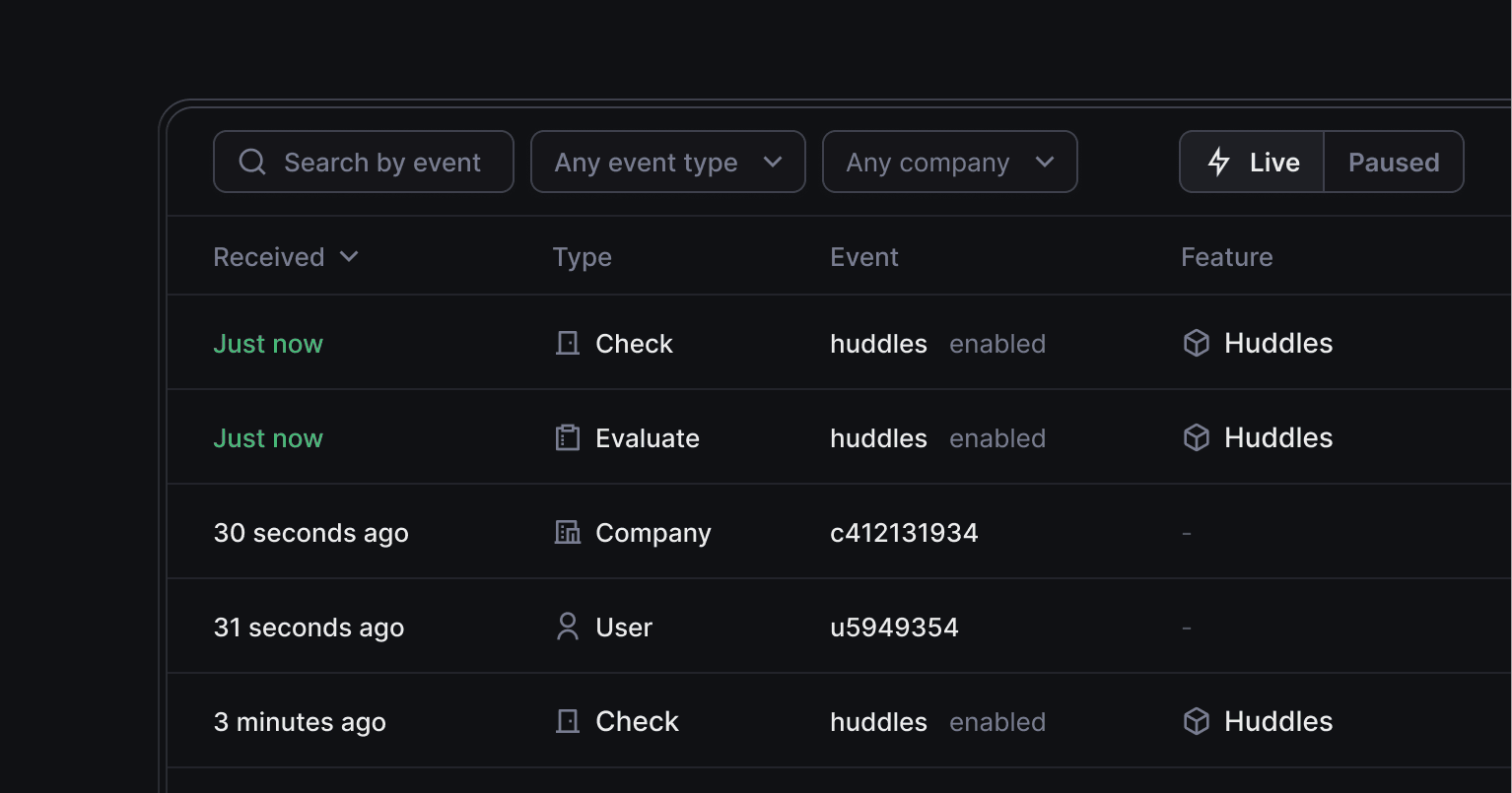
Improved Event log
The Event log shows the data your application sends to help you see if everything is set up correctly, and we’ve just made it more powerful.
The updated event log shows all events collected – evaluate, check, user, company and track – and lets you filter by any of them.
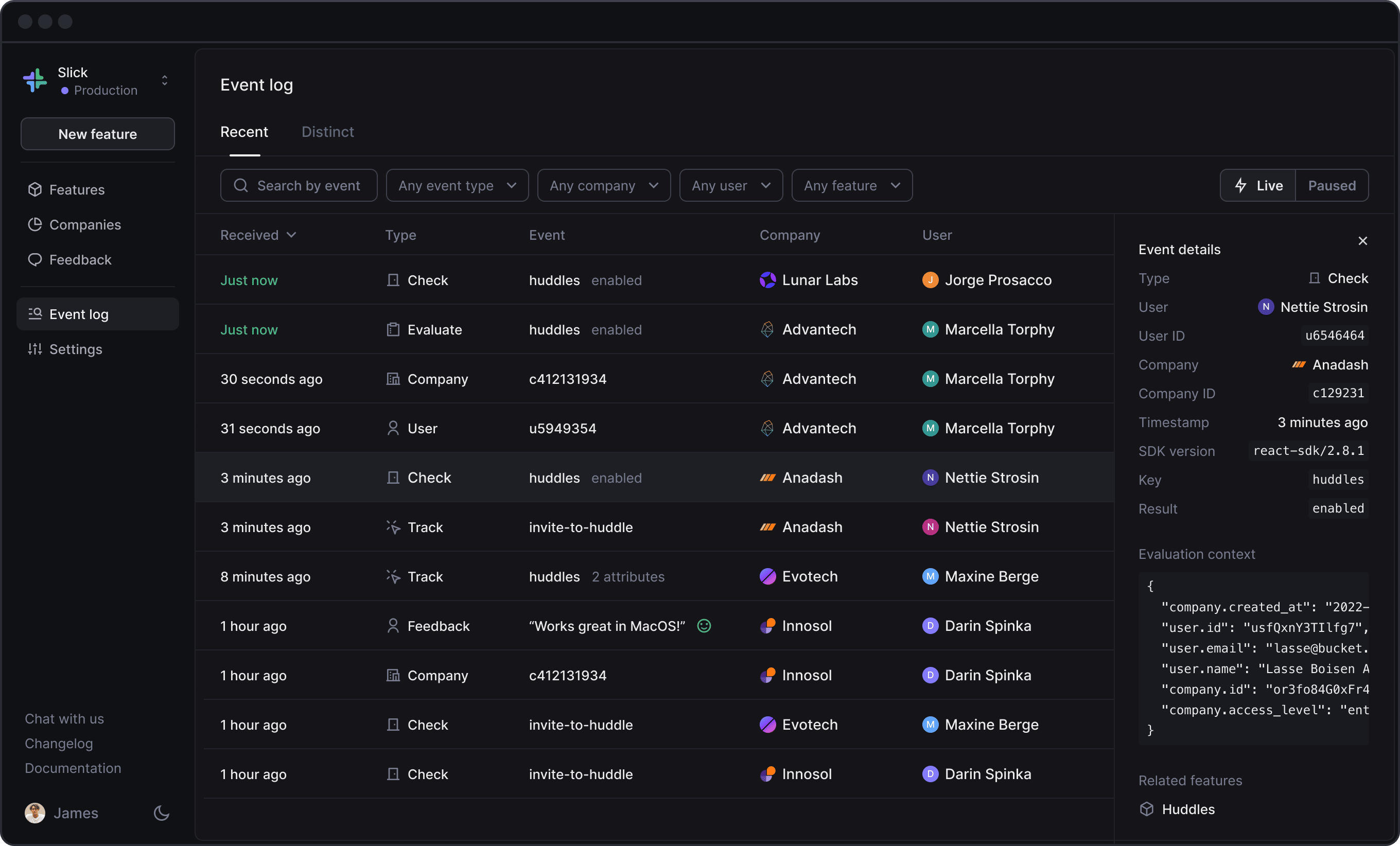
Here’s a quick recap of what the various event types are for:
- Evaluate: this denotes that a feature’s access rules were evaluated against a user/company context.
- Check: your application code used the result of this evaluation to make a choice of enabling or disabling the feature for a user.
- User: a user has been created or updated.
- Company: a company has been created or updated.
- Track: a user has interacted with a feature.
Event details
Clicking on an event will open the sidebar which shows more details about the event.
For evaluate and check events, the sidebar shows the context that was used in the evaluation to determine whether or not the user should have access to the feature. If any context is missing to perform the evaluation, the Event log will highlight it.
For all events, you’ll also see which SDK client version was used to send the event.
Happy debugging!